We just got a user report that an Apple device running on iOS 14 refused to create the necessary folder handling structure for file imports.
In Detail
The ‘Image-Templates’, ‘Colour-Palettes’ and ‘Save-Files’ subfolders didn’t get generated inside the ‘impcat’ file directory, which are responsible for returning custom import files inside the app.
Not even creating and filling these subfolders manually appears to be working.
As long as this issue is not resolved, importing custom content into impcat may not be possible, so please be patient. Fixing this problem has been set to ‘Highest Priority’ and we’ll announce an update as soon as it’s available.
Thank you for your understanding.
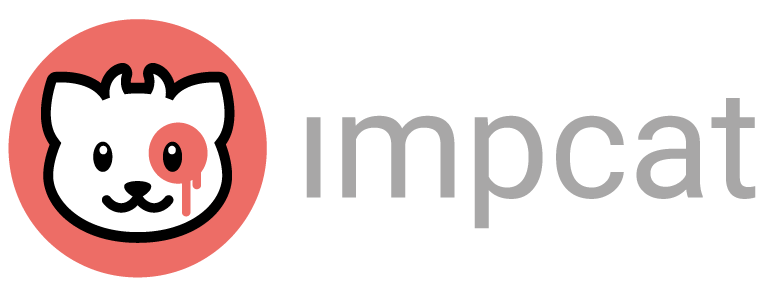
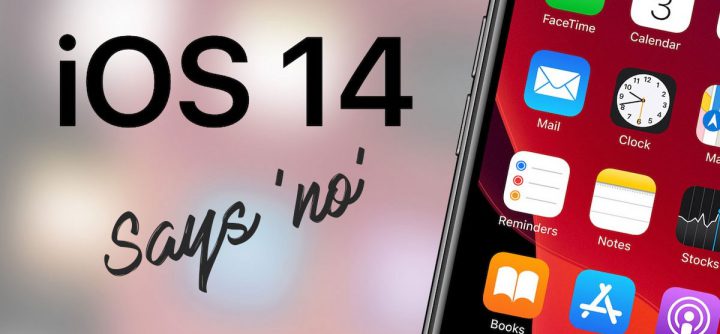
UsefulG
Credit to DesignMinion on Reddit for pointing me at this article.
I purchased and installed Impcat from an iPad Air 2 running iPadOS 14 Beta (Version 18A5332f) and it created the folders correctly on the iPad. The method to move the files into the correct folders listed on the Impcat sub for MegaMilk library sticky didn’t work for me so I did the following.
1) Connect to Mac
2) Trust iPhone on Mac
3) Enter iPhone lock code into iPhone
4) Click Get started on Mac
5) Go to files tab on Mac and expand the Impcat folder
6) Copy files to the Impcat folder root from your Mac to the iPad (you can’t drop them into the subfolders)
7) Install Files for iPadOS
8) Open Files and select the On My Phone location.
9) Browse to the Impcat folder in Files and move the templates/palettes etc manually to the correct folders.
I was able to browse the updated models and paint palettes successfully. I did this a while a go so to test the method I have just repeated these steps on an iPhone 7 running iOS 14 Beta (Version 18A5319i)
Hope this helps
UsefulG
Realised that I’ve interchangeably used iPhone or iPad in the instructions but it works for both.