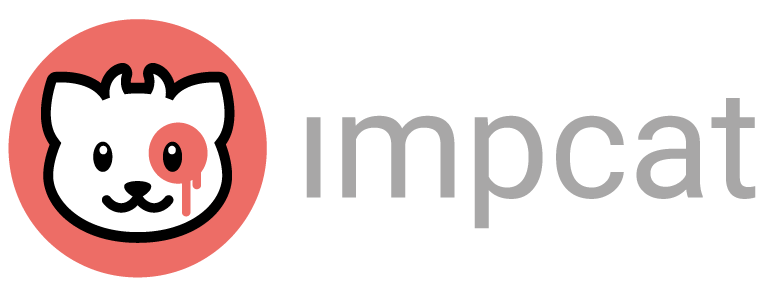Update (April 17th):
impcat iOS 1.2 has been taken out of BETA testing and officially launched to the Apple App Store.
Summary
Fixes
- Significantly improved pinch-zoom behaviour
- Colour adjustments (built-in palettes)
- Alphabetical order
- Template quality
- Randomizer Auto Mode switch
Changes
- Layout adjustments
- Tutorial update
- AV paint structure
New Features
- “Select” hub
- Import XLSX
- Find paint
- Edit “my Paints”
- Create colour sets
- Shifting paints support
Developer Notes
- Differences iOS/Android
- iOS version quirks
Fixes
Significantly Improved Pinch-Zoom Behaviour
Let’s start with the most important fix.
In the earlier versions of impcat iOS, the app suffered from an extremely laggy and oddly bahaving pinch-zoom. This was caused by the simple fact that the transformation method for zooming caused render issues on Apple devices. This bug forced us to take an approach that didn’t rely on transformation tools, which “kinda” worked, but in a very unsatisfactory manner.
We finally found a solution to apply the viewport transformation without breaking the SVG preview, resulting in a very reliable and well-performing pinch-zoom.
Note: When applying colours while zoomed-in, the painting process suffers from a slight slowdown. Especially if you let the Randomizer run through all sections of a model, the time to complete the randomizing cue can take twice as long. This “lag” is caused by a 1000px wide image suddenly being 5000px wide, i.e. a much bigger burden for your device to compute. If you notice a decline in performance, keep in mind that zooming out improves the rendering speed.
Colour Adjustment
Just like in the Android 1.2 update, we updated all colour values of built-in colour palettes, based on physical samples provided by the manufacturer.

This change only affects the built-in palettes, since these come with the app bundle. DLC palettes can be updated directly from our DLC server, which doesn’t require an app update.
Alphabetical Order
Just like the imported SVG templates and the saved configurations, the XLSX palette options from the selection menu are now also sorted in alphabetical order.
Just like in the Android 1.2 update, this order prioritizes built-in palettes, resulting in the following listing structure:
- Built-in palettes
- My Paints
- DLC/imported palettes (alphabetical)
Template Quality
The 6 built-in templates have been updated to match the latest quality standards:
- Their resolution was enhanced
- Their metallic filters have been updated
- Their cropping and positioning was adjusted
Randomizer Fix
The Randondomizer now forces impcat to switch to Auto Mode when being activated.
Also the dice icon is now in standby while a randomizing process is running, keeping users from hitting it a second time and possibly causing some system breaking stack overflow.
Changes
Footer Layout
The footer had to undergo some changes, in order to optimize the user experience.

2 major changes have been applied:
- Reorganized Icons: The eye icons were moved to the other side of the screen, so users wouldn’t accidently hit them instead of the solection mode they were aiming for. In addition the hitboxes were optimized, to ensure that they don’t get too close to each other.
- Spacing: The Colour Outputs and the Selection Mode markers are now slightly further separated, so the footer unfortunately now has a little more height in total.
iPad Layout

old layout
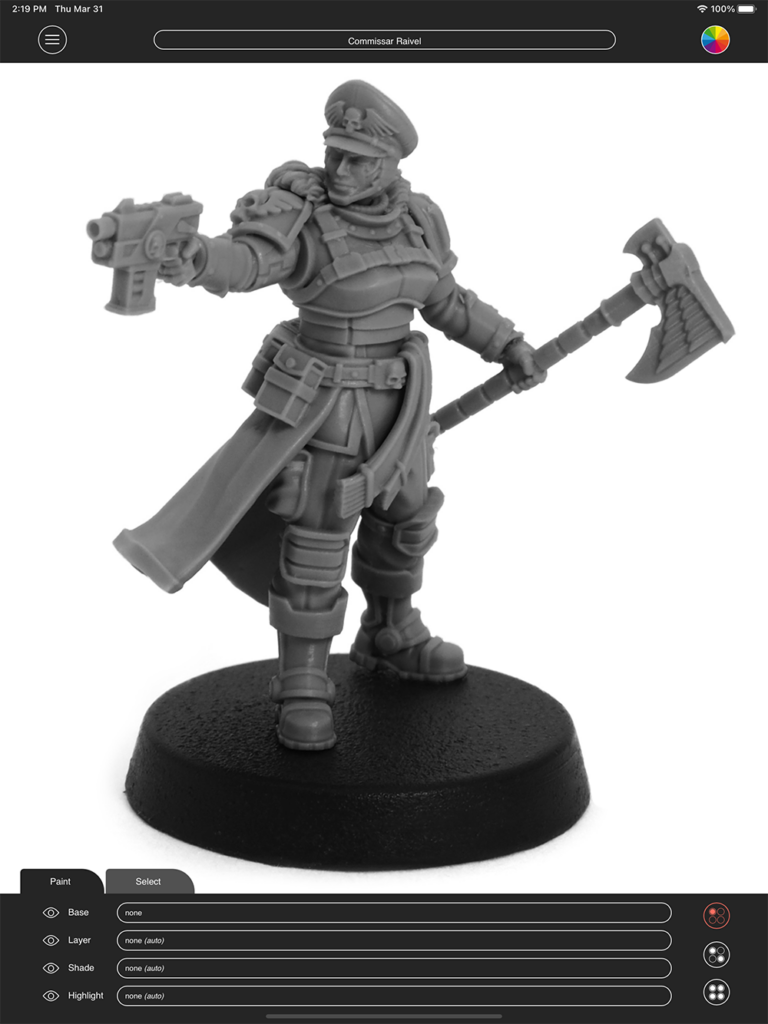
new layout
In addition to the general UI fixes throughout all iOS devices, iPads now have some responsive exceptions:
- Bigger Colour Output and Selection Mode buttons
- Larger spacings
This change should be a significant improvement for all iPad users.
Loading Icon
Whenever impcat is processing something, the loading icon is now displayed in the bottom right corner of the model preview and no longer in fullscreen.
Tutorial
The How does this work? menu item has been updated. It now describes every feature in detail.
AV Paint Structure
After updating all the values and complement setups in the Vallejo colour palettes, we also merged some paints across the palettes:
- All AV palettes now have the 73.XXX Washes and 72.XXX Inks at the bottom of the list, meaning you never have to switch between palettes to find a wash or ink
- The Vallejo Hobby Spray Paint palette has been renamed to Vallejo Surface Primer. It now contains the Hobby Spray range (in the Spray category) and the Surface Primer range (in the Opaque category).
New Features
“Select” Hub
The most obvious addition you’ll notice on start-up is the tab menu on top of the footer. In addition to the classic Paint controls, the footer now has an extension for more complex Select options.
The Select Hub provides you with 3 functions:
- Select by Hierarchy (by default active)
- Select by Same Colour
- Invert Selection (moved from Main Menu)
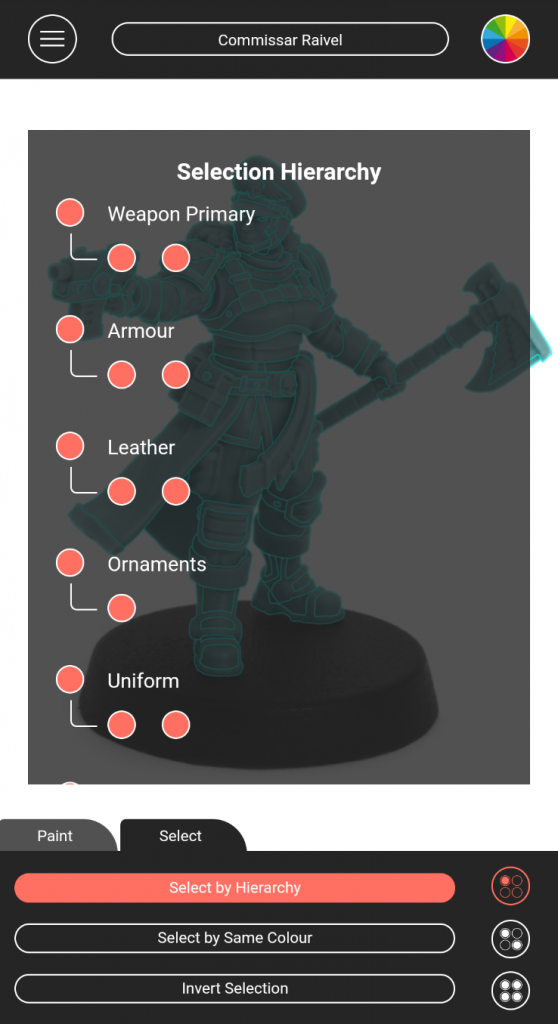
Select by Hierarchy
This is an alternative method for selecting model sections. Just as in old fashion, you can choose between Single and Multiple Select Mode, but by using this list you get easier access to fiddly bits, like eyes or gems.
Also you can select entire groups with similar section name classifications. So if a template has multiple armour sections (named Armour1, Armour2, etc.), you can select all armour parts by simply clicking the group parent.
Select by Same Colour
Sometimes you select a lot of areas and set them to a specific colour, but after editing the rest you decide that that colour should be modified. So instead of picking every single one of those sections for a second time, you simply pick one of them and then hit this button to add all matching sections to the selection.
But here’s the catch: This only works if the sections have exactly the same complement, i.e. Base, Layer, Shade and Highlight colours must all be identical on all of those sections.
Invert Selection
This button inverts the current selection, just like it did before. This tool was simply moved from the Main Menu to be next to the other selection tools.
Colour Palette Importer
As stated in the impcat iOS 1.1 release note, we were struggling with writing or copying XLSX files on iOS for a long time, resulting in this option being not available for iOS users.
This issue has finally been resolved and impcat can now permanently write XLSX files from a stored file.
Just like in the Android version, the option to import custom colour palettes is now a plus icon next to the palette selector:
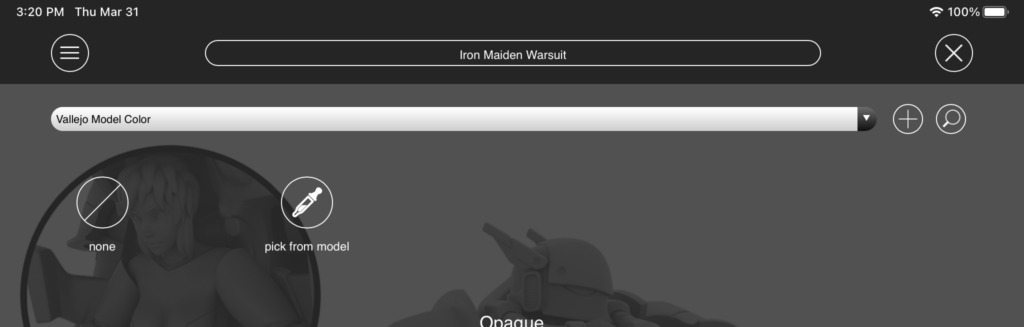
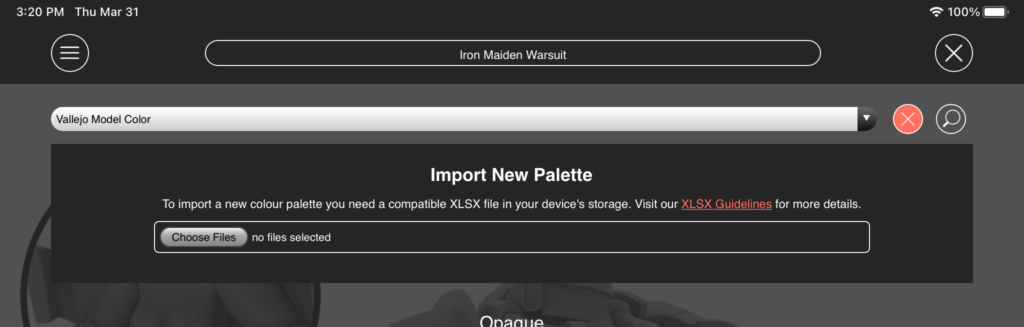
Find Paint
Colour palettes now have a search function.
You can either find a specific colour more quickly (like 70.926, for instance), or use it to reduce the range to specific colours (e.g. all paints that have red in their names).
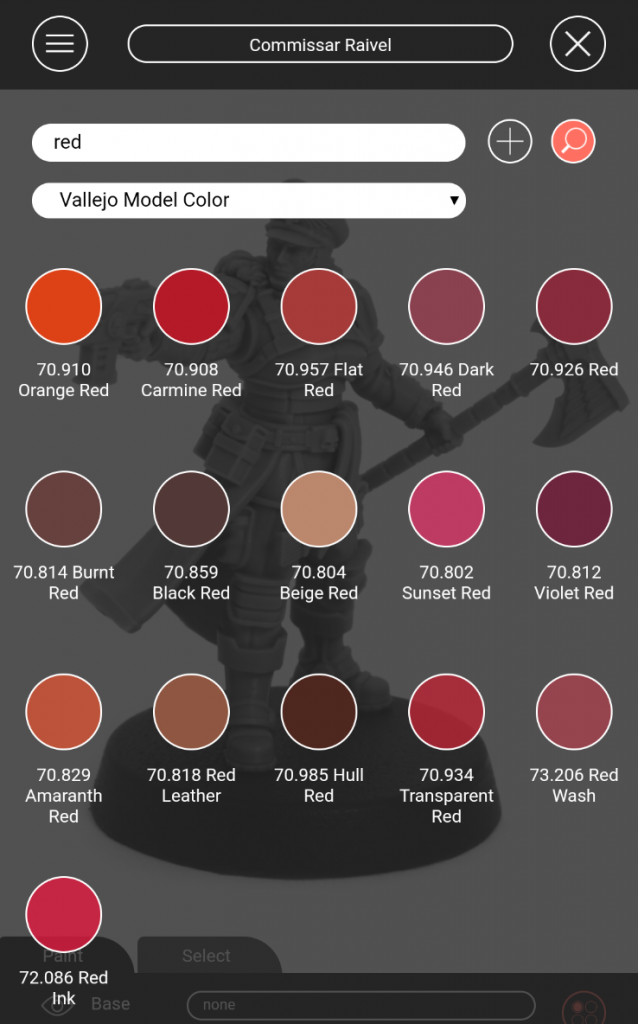
My Paints
The My Paints palette just got a little bit more interesting: It now has 3 fancy functions.
- Create New: A shortcut to the Colour Creator from the main menu
- Create Set from Model Selection: This is where it gets interesting
- Edit: Lets you delete colours and sets from this palette
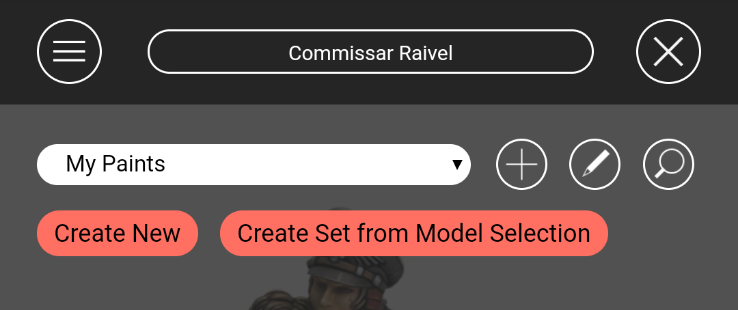
Create Set from Model Selection
This button scoops the entire model for painted sections and generates a paint set from each colour complement it finds in the current session.
In other terms: If you have a favourite custom complement of colours (from any palette or colour range) that you like to use on multiple occasions, you can now save it to My Paints and apply it with just one click!

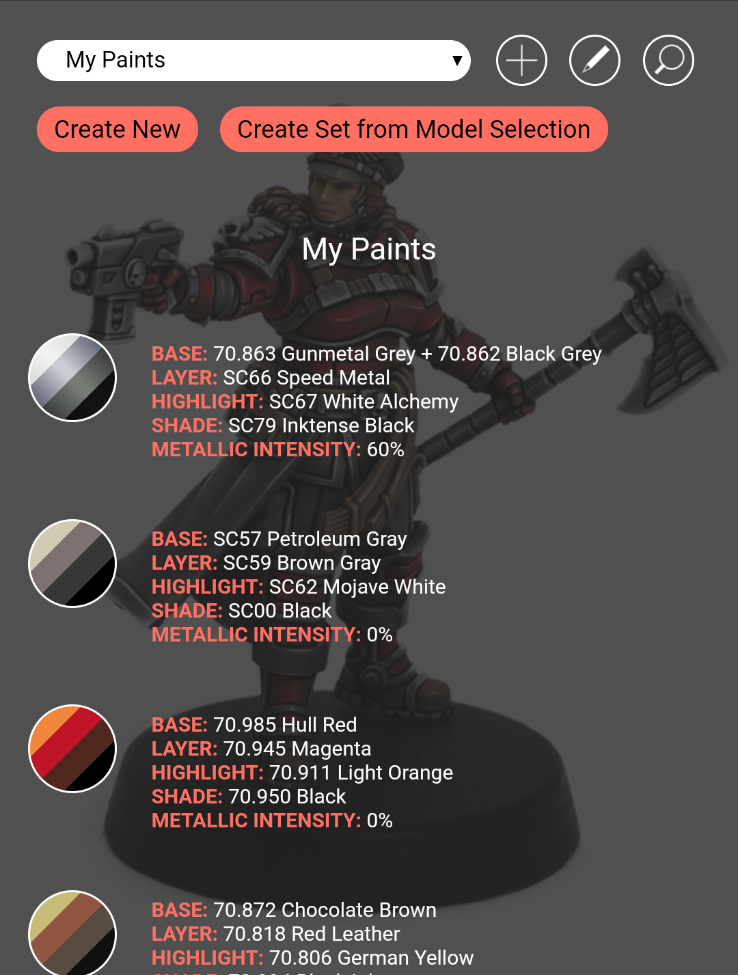
This function also takes mixed paints and their features into account. For instance, the Base colour of the first set in this example is a mixture of 70.863 Gunmetal Grey (metallic) and 70.862 Black Grey (opaque), which results in a reduced metallic value of 60%, compared to the 100% metallic intensity that Gunmetal Grey would have on its own.
The resulting set markers contain every colour from the complement, sorted from brightest do darkest, i.e. Highlight, Layer, Base and Shade, including a sheen that resembles its metallic intensity.
Also (unlike other paints) when you switch between different colour palettes, colour sets always keep their full complement in the Recently Used list.
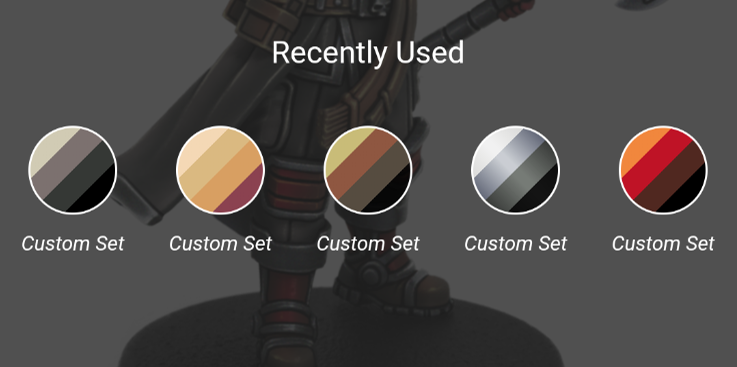
Special thanks to Ben for suggesting a feature like this.
Shifting Paints
Shifting paints are known by a lot of different names, depending on their trademark, given by their manufacturers. Green Stuff World has Colorshift, AV has the Shifters, Turbodork has Turboshift etc.
This update allows impcat to simulate shifting colours by introducing a new category of colour types to palettes, which will unlock some special functions, but also add some restrictions.

What the shifting mechanism does is basically applying 2 colours at once, which occupy the Base and Layer slot of a section on the model, and automatically setting the metallic value to 100%.
The down-sides of this technique:
- The Layer output gets locked for sections that have shifting colours applied to them, leaving you with only 3 complement options (Base, Shade and Highlight)
- It requires the template to have smooth transitions on the Layer level. The tempates that we provide inside the app all have those, but custom templates from other creators don’t necessarily do
- You can’t use them in the Colour Mixer tool
- If a template doesn’t have a metallic filter, the result won’t have a realistic result
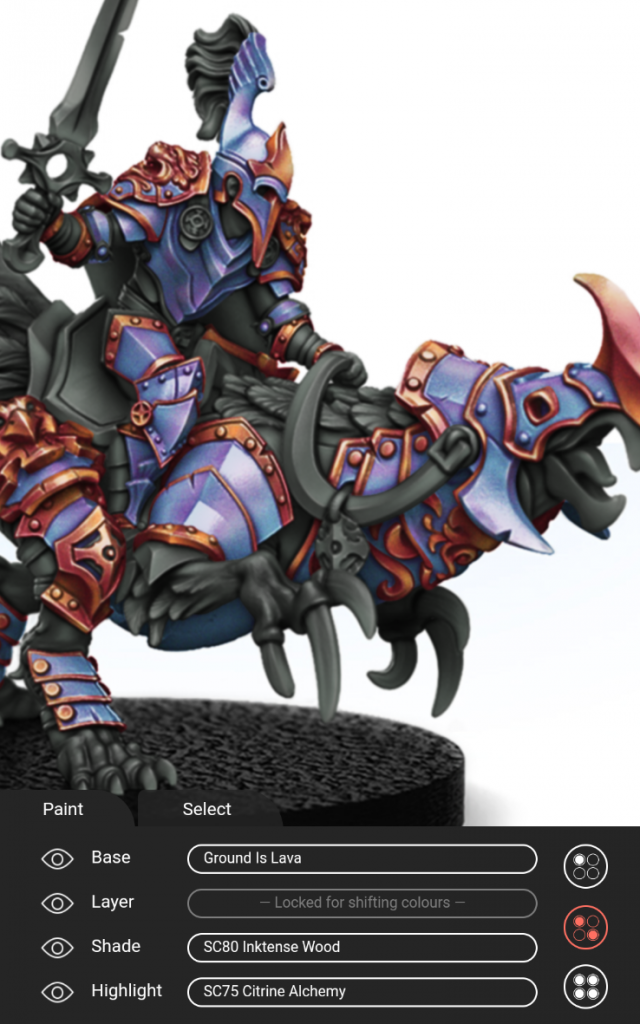
Besides that, shifting colours have unique marker behaviours throughout the application:
Shifting paints in a colour palette are being represented with 2 colour values and the same sheen as metallic paints.
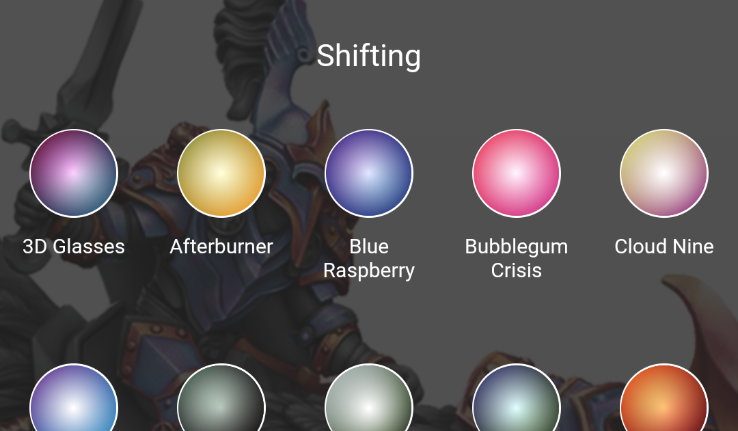
Colour sets that are based on shifting paints have a highlight value, a bi-coloured Base/Layer value, and a Shade value. Their metallic intensity is always 100%.
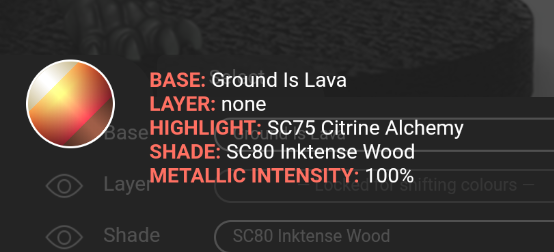
Shifting colours in a randomizing list are always being represented with both colour values.
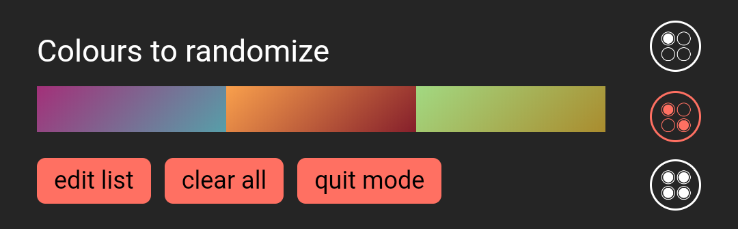
Shifting colours don’t lose their complement in the Recently Used list, when switching the palette.

Colour Palettes
Turbo Dork Turboshift colour range (built-in): Values as represented on their website
AV Panzer Aces colour range (DLC): Values as delivered by AV, and matched with physical samples
Developer Notes
Differences Between impcat 1.2 iOS and Android
impcat on Android has a filter that smoothes out the transitions between the segments of an SVG template. This results in a more realistic render result. impcat on iOS does NOT have such a filter, resulting in sharper edges, particularly visible when zooming in. We tried to give the renderings a significantly better quality by adding a special SVG filter, but unfortunately this triggered an iOS render bug that removes all paints from the model when a colour was being changed while zoomed in. As a result we had to remove that filter in favour of the zoom feature.
While some Android devices appear to struggle with letting users access the locally stored data with their Files app, this new iOS version so far hasn’t caused any issues with granting permission to the “on my iPhone/iPad” > impcat folder, making file handling on Apple devices much more comfortable.
impcat on Android has a different “import XLSX” button. This is a cosmetic feature that changes the appearance of the “Choose Files” input, and only works on Android. iOS has the default UI look, but otherwise the exact same behaviour.
The XLSX import mechanism is a struggle we had to face for quite some time, and only managed to resolve with this update. This means that the Android palette importer will have to be updated at some point to assure the same consistant reliability as the iOS importer showed in our testing phase.
The iPad layout changes have yet to be adapted to Android tablets. Those will get larger UI elements in the next update, so users with clumsy fingers won’t have to envy iOS users for too long.