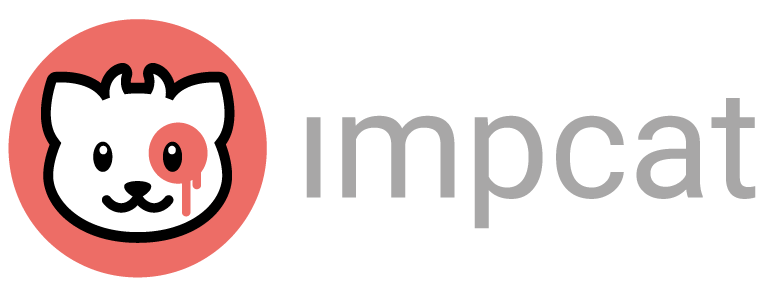Welcome to the Brand Guidelines section. Here we provide all the brand information you might need for mentioning impcat in your publications. In case you’re missing an asset, please feel free to use the contact form to reach out to us.
Assets
These ZIP files contain all the assets mentioned below. Please make sure to apply its contents according to the notes below.
Wordmark
The wordmark can be placed on white and black backgrounds. Do not use any other colours, including the red value from the logo.
Exception: Since the dark grey value #252525 is an essential colour of the app’s UI, it can also be used for backgrounds in digital media.
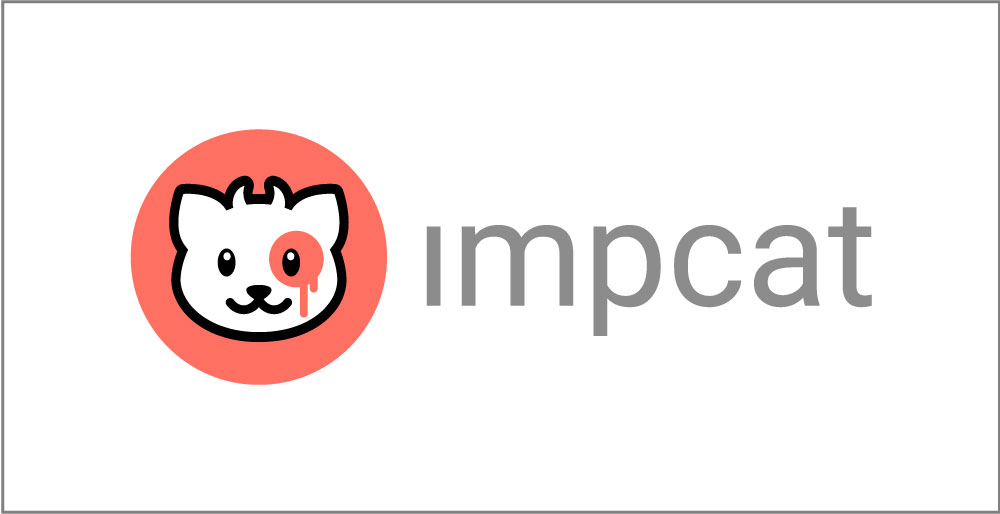
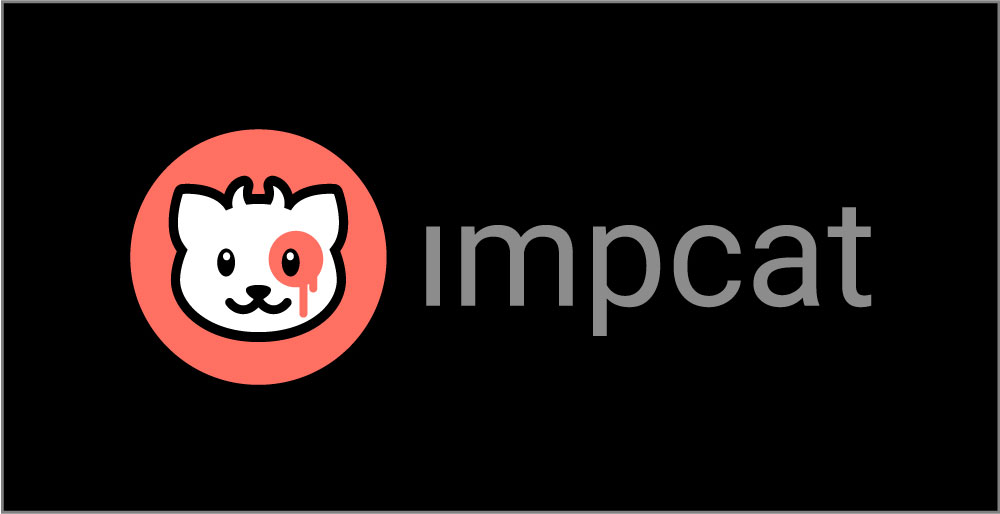
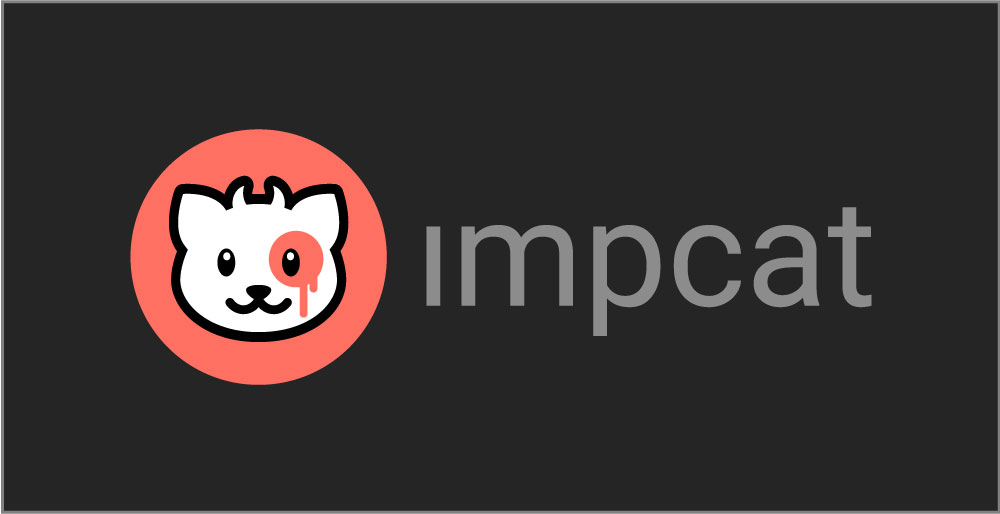
Clear Space
The wordmark’s clear space is a half diameter of the logo on each side.
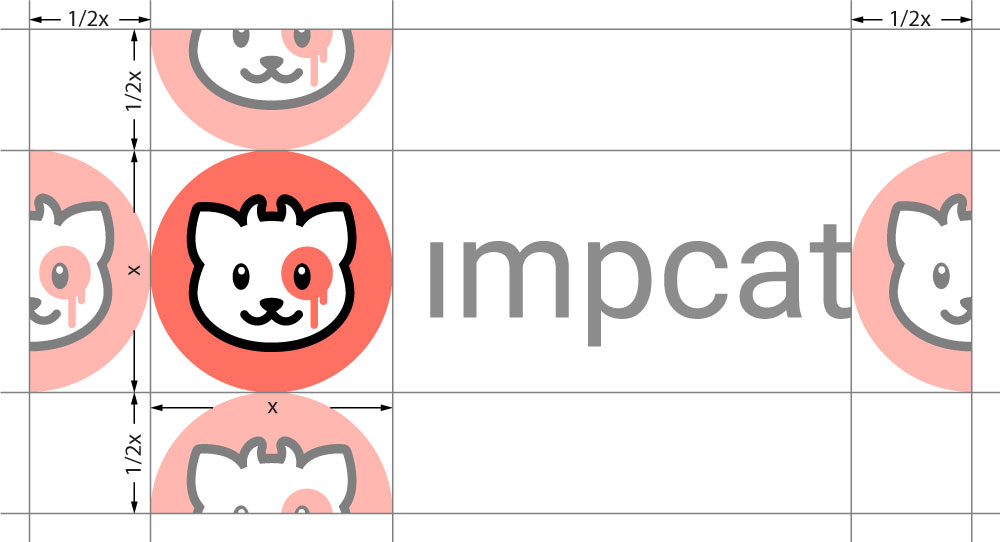
Logo
Use the logo on white and black backgrounds only. Do not use any other colours, including the red value from the logo.
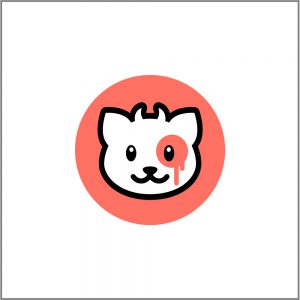
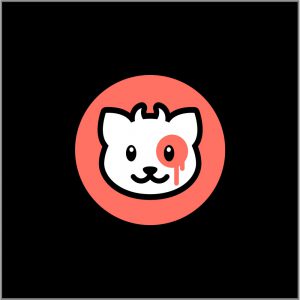
Clear Space
The logo’s clear space is a half diameter of the logo on each side.
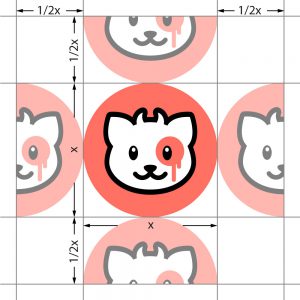
Colours
Process Colour (CMYK): 0 69 55 0
Spot Colour: PANTONE 16-1546 TCX
Digital (RGB): 255 112 98
Digital (HEX): #ff7062
Process Colour (CMYK): 0 0 0 100
Digital (RGB): 0 0 0
Digital (HEX): #000000
Process Colour (CMYK): 0 0 0 50
Digital (RGB): 157 157 157
Digital (HEX): #9d9d9d
Trivia
The red colour in the impcat logo is PANTONE 16-1546 TCX, the “PANTONE colour of the year 2019”, the year impcat got officially released.
Fonts
The font of the impcat wordmark is Roboto Regular, an open source Google font, except we removed the dot on the “i”.
In case you’d like your copy texts to match the logo, you can download the font here.
Watermark
The impcat watermark is a simple “not a real paintjob” disclaimer for people posting simulation screenshots on social media. Being hidden by default, the watermark can be activated inside the app from the main menu before taking a screenshot.
Do NOT treat the watermark as a logo. It’s supposed to be placed on simulation result images exclusively.
Clear Space
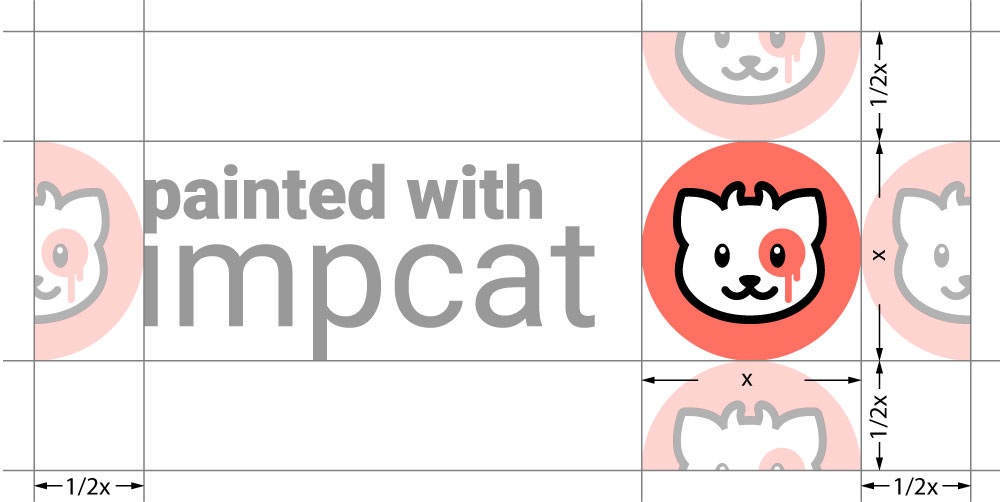
Minimum Size

Positioning
Place the watermark in the upper right or the lower right corner of the image. The PNG and EPS files provided on this page have predefined clear space paddings, so all you need to do is align the file in the corner in its entirety.

The PNG and EPS files have a transparent clear space, so they can also overlap the image without obscuring too much. In case the watermark happens to overlap your image, that’s fine.
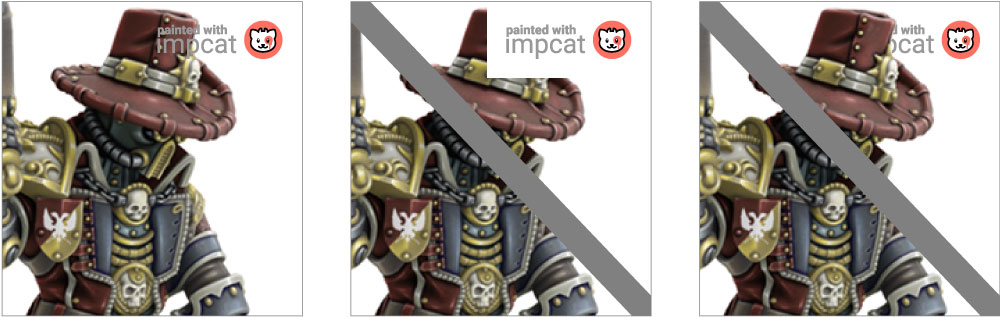
Do not use a converted JPG version with an opaque background that obscures the image.
Do not crop the watermark to “hide” it behind the image. Either leave it overlapping or adjust your image for more white space, to make room for the watermark.
Trivia
Although the in-app watermark was introduced in a later update of impcat, its design is just as old as the app itself.
The “p” above the “i” in the impcat watermark is actually the reason why the logo has no dot on the “i”.